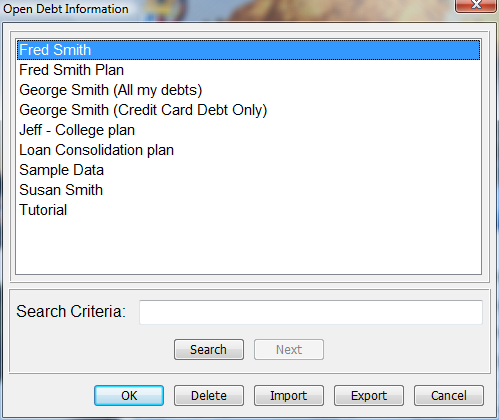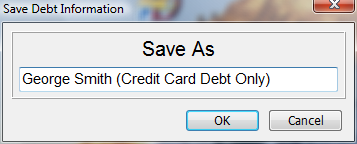File Menu
New Plan
The New Plan menu item clears the current plan information and prepares for new debt information to be entered. Before opening a new plan, a prompt dialog opens to save the current open debt plan if changes have not previously been saved.
Open Plan
Debt Analyzer is capable of storing and retrieving information for multiple debt plans. Use the program to enter personal debt information or to create debt information for family members, friends or even clients. The following window appears when retrieving debt plans previously saved.
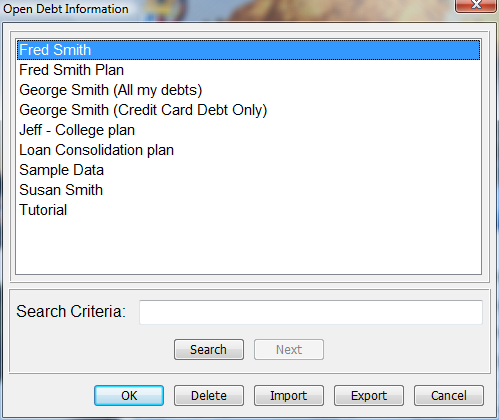
Debt Analyzer > File > Open Plan
All saved debt plans appear in the selection list box. The names in the selection list box are those that were given when the information was saved.
The Select Button and Delete Button will act upon the highlighted selection. Double clicking on a selection also loads the debt plan into the program and returns control to the main window.
Search Criteria
To begin a search for a particular saved debt plan, enter the text into the Search Criteria field and press the Search Button to activate the search. The first plan that matches the search criteria is highlighted. If a selection is found that matches the search, then the Next Button is activated. Press the Next Button to find the next match, if necessary. The practical use of the search is only necessary when maintaining numerous debt plans.
OK
Click OK to load the highlighted debt plan into the program. Control is then returned to the main window.
Delete
To delete a debt plan, highlight the desired selection and press the Delete button. A confirmation prompt appears before the deletion occurs.
Import
Use the Import button to load a debt plan that has been previously exported. The import file must be in a proprietary format created using the export button. The sole purpose of the import and export buttons are to allow transfer of debt plans between two different computers running the Debt Analyzer program.
Export
Use the Export button to export a debt plan. The export generates a file in a proprietary format that can only be read by using the import button. The sole purpose of the import and export buttons are to allow transfer of debt plans between two different computers running the Debt Analyzer program.
Save Plan
Use this option to save the plan currently being edited. If the information has not been saved previously, a prompt appears to name the plan so that it can be retrieved later. The Save Debt Information window opens to assign a name to the plan.
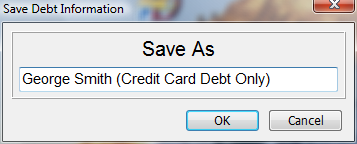
Debt Analyzer > File > Save As
Save Plan As
If the debt plan has not been saved or has not been assigned a unique name, a prompt appears to save the plan when exiting the program or opening another debt plan. This unique name is independent of anything else in the program and may be up to 60 characters long. It should be a name that identifies the debt plan and is displayed in the Open Debt Information Window. The Save Debt Information window will also appear if choosing Save Plan As from the menu.
Backup Debt Plan
Use the Backup option to manually back up the debt file and save to another location. The backup is saved as a .dat file. Or use the automated backup process to keep a backup of the debt file.
Restore Debt Plan
Use this option to restore from a backup file. Select the backup .dat file from its saved location and press the Open button to load in the backup. A prompt appears to verify that the backup should be loaded.
Print
The print option opens the Reports window to select which reports to print.
Exit
Closes the program.