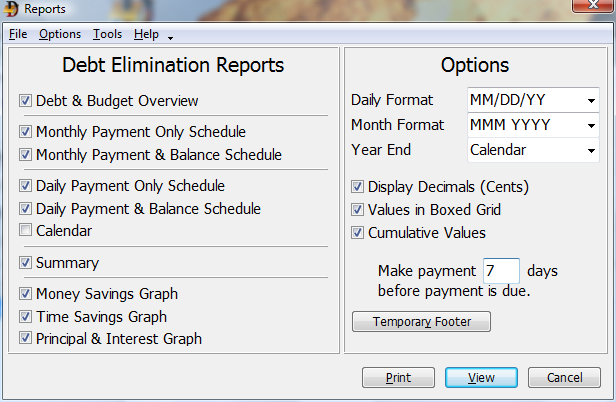
Reports - Debt Reduction and Timed Debt Elimination
The Reports window contains a list of the reports available along with options for customizing different aspects of the reports. Select which reports or graphs to view or print. Click on the Print button to print the selected reports or the View button to view the selected reports on screen.
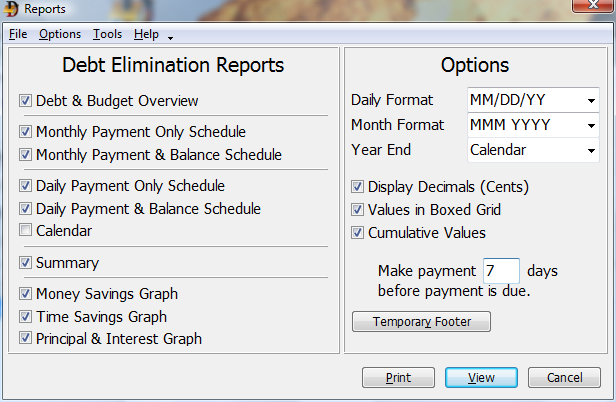
Debt Analyzer > File > Print or click on the Reports button
Reports
Below are links to a view and description of each report.
Overview
Monthly
Monthly Payment & Balance Schedule
Daily
Daily Payment & Balance Schedule
Summary
Graphs
Options
Below is a brief description of the options available in the reports.
Daily Format
Choose the Daily Format option you would like displayed in the reports that show day, month and year.
Month Format
Choose the Month Format to display in reports that only show the month and year.
Year End
Select whether to display cumulative totals of the schedules on either a calendar or fiscal year basis. A fiscal year basis displays the totals at exact yearly intervals. For example, a loan paid monthly which starts in March would show totals each March. If a calendar basis is chosen, totals would be shown at the end of each calendar year. For example, a loan starting in April would show totals each December or end of the year.
Display Decimal
Select the Display Decimal option to have the reports show all values with a decimal point (cents in the USA). Do not select this option if preferring whole numbers - values rounded to the whole dollar or denomination in use.
Values In Boxed Grid
The Values in Boxed Grid option displays the reports with the values surrounded by boxes, similar to a spreadsheet. This can lead to easier lining up of items in rows and columns.
Cumulative Values
This option displays the values in a cumulative fashion. For example, if a monthly payment is $50.00 then the first month would show $50.00 paid, the second month would show $100.00, the third month would show $150.00 and so on. The actual monthly payment is only $50.00, but the cumulative or running total of payments made is illustrated.
Make Payment xx Days Before Payment is Due
This option is only used with the Daily and Calendar reports. It shows the amount of time needed to ensure that the payment arrives on time. For example, if paying by mail and allowing a week for the payments to arrive in the creditor's hands, then enter 7 days in this field. The daily and calendar reports will then indicate payment dates that are seven days before the actual due date.
Temporary Footer
This is a quick way to insert temporary footer text into the reports. Temporary footnote lines are only used during the current program session. They are not saved for later use. They may be used for type message, but are especially appropriate for personal notes and similar.
Print
Press the Print button to print the reports selected.
View
To view a report, the View button must be pressed. Pressing this button generates the desired report or reports and displays them in a window (the first report being displayed). The View window contains a menu and a set of speed buttons. These allow for navigating through multiple pages, zooming in and out, printing of the current page, a range of pages or the whole report.