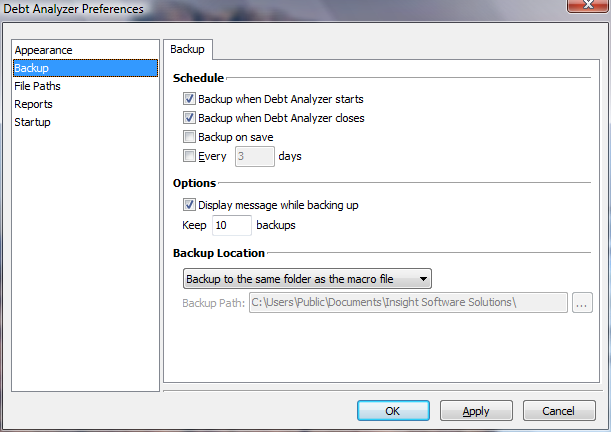
Backup
Use this panel to set up automatic backups of the debt data file. Options include selecting the frequency of the backups, the number of backups to store and where to save the backup files.
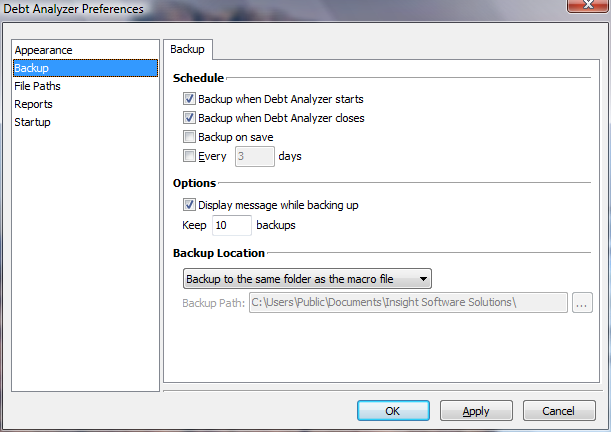
Debt Analyzer > Options > Preferences > Backup
Schedule
Determine when to generate backup files of the data.
Backup when Debt Analyzer starts
Each time Debt Analyzer starts a backup of the data file is created.
Backup when Debt Analyzer Closes
Each time the program is closed a backup of the data file is created.
Backup on Save
A backup of the date file is created every time a debt plan is saved - File | Save Plan.
Every ___ Days
Select the frequency of the backups to be made. The backup is created each time the program is closed, based on the days scheduled.
No Backup Schedule
Leave each of the backup options unchecked so that no automatic backups are made. If no backups are selected, it is recommended that you manually back up your data files. Note: To manually back up the macro file, open the Debt Analyzer window and click on File | Back Up Debt Plan.
Options
Choose to display a message notifying of a backup and decide how many backup files to keep.
Display message while backing up
Choose this option to display a message on screen when the backup occurs. If the backups are scheduled intermittently, this can serve as a reminder that a backup is in progress.
Keep __ Backups
Specify the number of backup copies to store on the computer. The default number of backup files is 10.
Backup Location
Specify the location of the backup files from the drop down list. Select the number of backup copies to keep.
Backup to the same folder as the debt data file
The backup file is created and saved into the same folder where the original debt file is currently located.
Backup to a specific path
Use this option to back up the files in a folder other than where the original file is located.
Backup Path
If using the Backup to a specific path option, click on the Browse button to determine the location where the backup file will be stored. Or type in the full file path in the edit field.
Note: To restore the debt file from a backup, open the program window and click on File | Restore Debt Plan. Locate the backup file and restore.