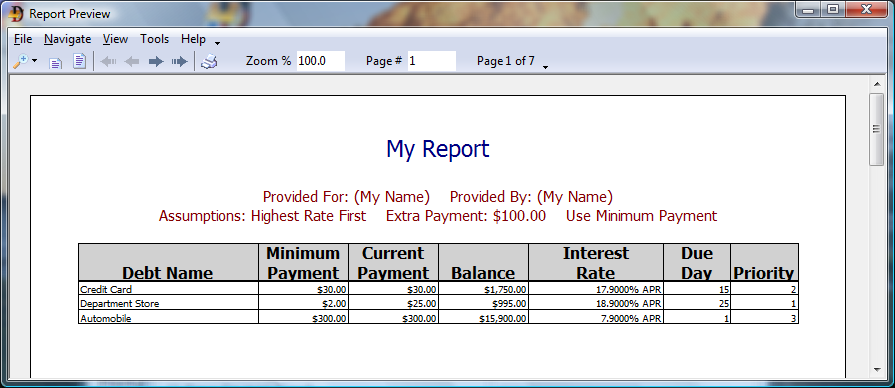This tutorial shows how to access the reports and use several of the features available. It is necessary to complete the first tutorial - Enter Debt Information - before continuing.
Open the Debt Analyzer window. The window should display the three debts created in the first tutorial. If not, click on File | Open Plan and load in the Tutorial plan created in the previous tutorial. Click on the Reports button at the bottom of the window to open the Reports window.
Select Reports and Options
Choose which reports to view and set the options to your preference.
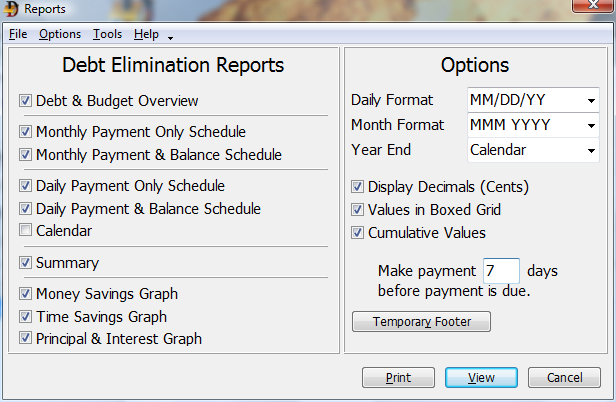
View the Reports
Click on the View button to see the reports. The first report, Debt & Budget Overview will be displayed as shown below. Click on the Next speed button (the arrow pointing to the right) to view the next report. Navigate back and forth through the reports using the Next and Previous speed buttons.