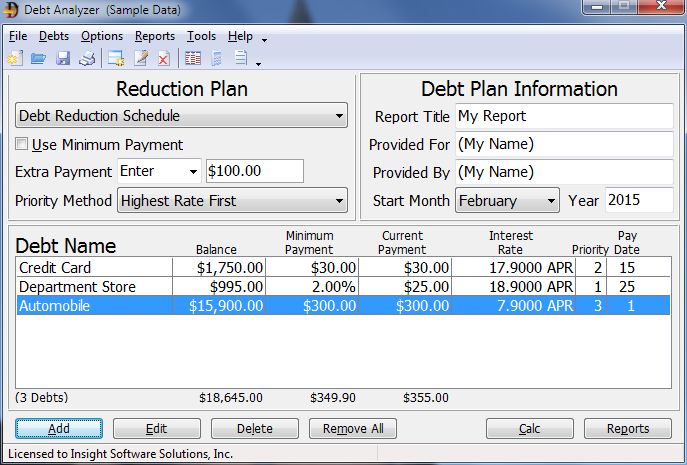
Tutorial - Entering Debt Information
This tutorial steps through the process of entering debt information into Debt Analyzer. For simplicity we will only enter three debts.
Basic Setup
To start, open Debt Analyzer. Click on File | New Plan to create a new debt plan. Then make sure the options are selected as follows:
1. Select the Debt Reduction Schedule from the drop down menu.
2. Place a check in the box next to Use Minimum Payment.
3. Insert 100.00 in the Extra Payment - Enter field.
4. Select the Highest Interest Rate First from the Priority Method drop down menu.
5. Enter My Report as the Report Title.
6. Enter your name in the Provided For field.
7. Enter your name in the Provided By field.
8. Set the Start Date to Nov 2007. (This is so that the reports seen in the program will match the report images in this tutorial. When entering personal information, set the date to match the month of the data input.)
Entering the Data
Debt #1
Click on the Add button to open the Enter Debt Information window. For Debt #1 enter the following information.
1. Name of Debt - Credit Card
2. Minimum Payment - 30.00
3. Current Payment - 30.00
4. Balance - 1750.00
5. Interest Rate - 17.9
6. Payment Due Date - 15
7. Priority - This is grayed out because we chose the Highest Interest Rate first method. The program will calculate the priority for us.
8. Select the APR rate option if not already selected.
Press the OK button to save the entry and return to the Debt Analyzer window.
Debt #2
Click on the Add button to enter the following information for Debt #2.
1. Name of Debt - Department Store
2. Minimum Payment - 2%
3. Current Payment - 25.00
4. Balance - 995.00
5. Interest Rate - 18.9
6. Payment Due Date - 25
7. Select the APR rate option if not already selected.
Press the OK button to save the entry and return to the Debt Analyzer window.
Debt #3
Click on the Add button to enter the following information for Debt #3.
1. Name of Debt - Automobile
2. Minimum Payment - 300.00
3. Current Payment - 300.00
4. Balance - 15000.00
5. Interest Rate - 7.9
6. Payment Due Date - 1
7. Select the APR rate option if not already selected.
Press the Update button to save the entry and return to the Debt Analyzer window. The Debt Analyzer window should now look like this:
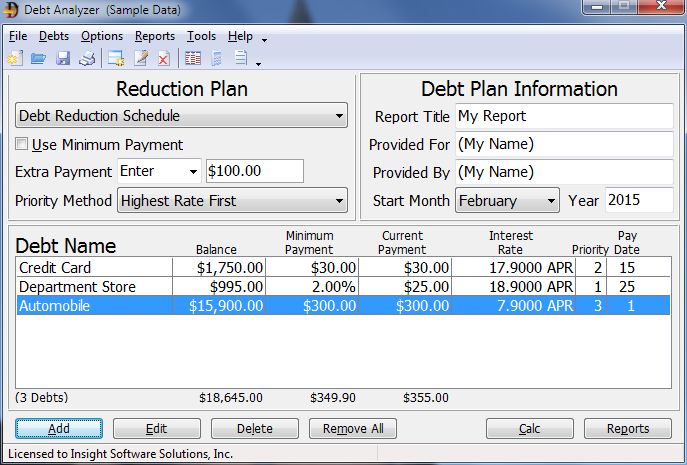
Save the Information
The last step is to click on File | Save Plan As to open the Save Debt Information window. Insert "Tutorial" (without the quotes) as the plan name. Click OK to save.